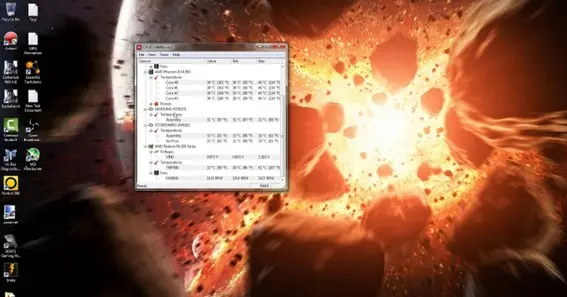Computer performance and health monitoring are essential aspects. They help maintain a smooth-running system and identify potential issues early. HWMonitor is one of the most popular tools used for this purpose. This article looks into what HWMonitor is. We will also understand its key features and how to read its output. Additionally, we’ll discuss the broader picture of hardware monitoring and explore cloud-based device monitoring software and its benefits.
What is HWMonitor?
HWMonitor is a hardware monitoring software developed by CPUID, a reputable name in system monitoring tools. The application provides real-time data on various hardware components in a computer system. It helps users understand how their hardware performs under different conditions. Furthermore, it enables them to identify potential issues like overheating voltage fluctuations.
HWMonitor collects and displays data from various sensors within your computer. It includes temperature sensors, fan speed sensors, voltage readings, etc. Its simplicity and comprehensive data output make it a favorite among tech enthusiasts, gamers, overclockers, and IT professionals.
Also Read N: 800 A Week Is How Much An Hour
Key Features of HWMonitor
HWMonitor offers a variety of features that make it valuable for anyone interested in hardware monitoring. Here’s a quick summary.
- Temperature monitoring
HWMonitor tracks the temperature of the CPU, GPU, motherboard, and storage devices. This feature is crucial for ensuring your hardware doesn’t overheat.
- Voltage readings
It provides real-time voltage readings for critical components like the CPU and motherboard. Fluctuations in voltage can indicate hardware issues or power supply problems.
- Fan speed monitoring
The software displays the speed of cooling fans in your system. It helps you gauge if your fans are working correctly.
- System health overview
HWMonitor offers a comprehensive view of your system’s health by displaying a range of hardware metrics in one interface.
- Logging and exporting
You can log monitoring data for later analysis and export it in different formats for troubleshooting or sharing with technical support.
Also Read P: Some Information About Mount Blackburn
How to Read HWMonitor
HWMonitor’s interface is straightforward, but data interpretation can be challenging for new users. Here’s a guide on reading and understanding the information HWMonitor presents.
- Temperature readings
Look at the temperature section for each component. During heavy load, CPUs and GPUs should stay below 85°C. If temperatures exceed this range, you might need to improve cooling or address other issues.
- Voltage levels
Voltage readings should align with standard values. For example, most CPUs operate at 1.0 to 1.5 volts. If you see extreme deviations, it could signal a problem with your power supply or motherboard.
- Fan speeds
Fan speeds are measured in RPM (revolutions per minute). A higher RPM indicates faster fan operation. Consistently high RPMs might suggest overheating issues, while unusually low RPMs could indicate faulty fans.
- Power consumption
Some versions of HWMonitor provide power consumption readings. High power usage can cause increased heat and energy costs.
Cloud-Based Device Monitoring Software
While HWMonitor is a fantastic tool for local hardware monitoring, the world is moving toward cloud-based device monitoring software. The approach offers the following advantages.
- Remote monitoring
Cloud-based monitoring allows you to track system health from anywhere. It enables remote management and troubleshooting.
- Data storage
Cloud-based software often provides centralized data storage. It becomes easier to track long-term trends and analyze historical data.
- Scalability
These solutions are scalable and ideal for organizations with many devices to monitor.
- Alerts and automation
Cloud-based software often includes automated alerts, notifying you of issues without manual checking.
Conclusion
HWMonitor is an invaluable tool for anyone interested in monitoring their computer’s hardware health. With its user-friendly interface and comprehensive data, it’s suitable for tech enthusiasts and professionals. Understanding how to read its output helps you maintain optimal system performance. You can also detect issues before they escalate. While cloud-based device monitoring software offers broader solutions, HWMonitor remains a solid choice for local monitoring.